The 21st Century Smartphones are the perfect example of Advancement in Technology and great Persistence. However, the same advancement can cause severe damage to your Privacy if trusted blindly.
We are not talking about Hackers or Shady Apps that are known as the common reasons for Privacy Stealing from Android devices rather we are discussing Built-in Android Sensors. Yes, you heard that right. Android Sensors can put your Privacy at Stake if ignored.
Android phones are equipped with various Sensors and, each sensor has its functionality. However, these sensors can leak your personal information to different apps. For example, an app can read your Gyroscope Data and use it as a Keylogger. Besides, Android sensors are the main reason for Battery Drainage.
To protect your privacy and avoid battery drainage, it’s better to identity such sensors and turns them off. Besides, it is not a good option to turn off all Android Sensors because it can also disable some of the crucial functionalities of your Device such as; Camera Sensitivity and Compass not working.
Android 10 does not come with a way to turn off or on certain sensors even though it has a random track function. If you are looking for a way to turn off/on such sensors on android, then this article is a perfect solution for you.
Also Read: Best Ways To Make Money Online
Enable Developer Options
Before turning Off various Android Sensors, you must enable Developer Options. For this purpose, go to the Settings on your Android 10 and, scroll to the bottom. Then, tap on the option “About Phone”. Now go inside and find the Build Number.
- Go to the Phone Setting
- Open About Phone Option
![]()
- Find Build Number and tap on it 7-times
- A pop-up will appear on the screen saying “You are now a Developer”
- Now go Back and tap on Advanced
- The Developer Options will appear in that section
![]()
Enable Sensor Toggle
After enabling the Developer option, you have to unlock the sensor toggle as well. To do so, go to the settings and select the Advanced option. Now tap on Developer Options and search for Quick Developers settings.
- Go to Developers Option
- Tap on Quick Setting Developer Tiles
![]()
- Now, search Sensor Off Option and Turn On the Option
- Then, go to Sensor Off Toggle Button and enable it
- It will disable all Sensors
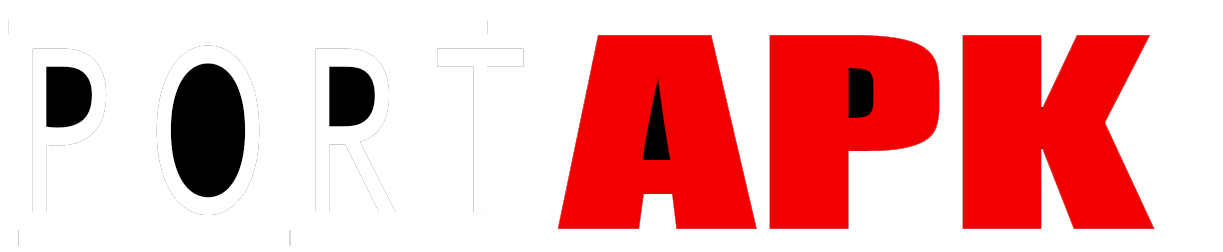
Comments closed.